 © 2004 Ansoft Corporation © 2004 Ansoft Corporation
|
|
To add text, follow these steps:
- Select the Type tool (“T” in the Toolbox).
- To enter a single line of text, click on the image with the Type tool, then type.
- To create a paragraph (column) of text, click and drag with the Type tool (a column shape will appear), then start typing. When you enter the text, it will wrap at the point where you stopped dragging.
- To reposition the text box while you are using the Type tool, press the Ctrl key, which will change the Type tool into the Move tool so you can move the text box.
- To adjust the color and format of your type, select the type by highlighting it with the cursor and then change the settings in the options bar at the top of the Photoshop desktop, or use the Character or Paragraph palettes (to display these palettes, click on the Palettes button, which appears in the Options bar whenever the Type tool is selected; or find them under the Window menu).
- When you use the Type tool, a new Type layer is automatically created. So as long as your type is on a Type layer, you can edit it. If you convert it to an image layer by rasterizing it (Layer>Rasterize), you will no longer be able to edit it.
Notes
It is always a good idea to rasterize text layers before flattening a file (Layer>Rasterize). After rasterizing it, you will no longer be able to edit it; however, doing so prevents possible file corruption when a file is sent to another computer. Also, if you send a file with a non-rasterized text file to a computer that does not have the particular font of the text installed, the file might not open.
*Some text on this page was reproduced from this site.
|
|
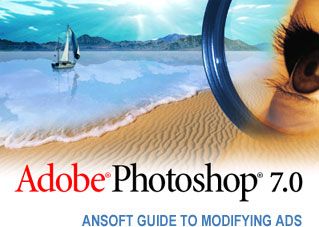
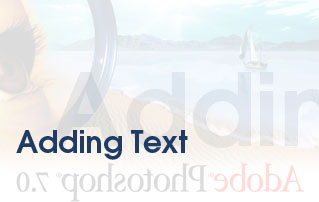
 © 2004 Ansoft Corporation
© 2004 Ansoft Corporation