 © 2004 Ansoft Corporation © 2004 Ansoft Corporation
|
|
To resize an existing file to A4, follow these steps:
- Open the existing file.
- Create a new file at the A4 size.
- Add the proper bleed amounts specified in the specs provided by the magazine. To do this, go to Image>Image Size; in the Document Size area, add the bleed amounts to the width and height values. Example: For a bleed of 1/16 inch, add 0.125 inches (3.175 mm) to each side.
- Drag the existing file to the new canvas.
- The file will likely be larger than the magazine’s specs. If necessary, scale the graphic by going to Edit>Transform> Scale. A Scale toolbox will appear under the main toolbox along the top of the desktop. Change the width and height to the size required by the publication.
Notes
- A bleed is the amount of artwork that falls outside of the printing boundary box. Bleeds are included as a margin of error to ensure that the ink is still printed to the edge of the page after the page is trimmed.
- Ruler guides can be helpful when setting up bleeds for your files for print. With guides, you can pull straight horizontal or vertical lines (created with rulers) that can mark off measurements, helping to ensure that all critical artwork and text is within the live area. To display the rulers, choose View>Show Rulers (or Ctrl+R). Position the pointer on either the horizontal or vertical ruler and click and drag the guide into position. Guides are displayed only on the screen; they will not print.
|
|
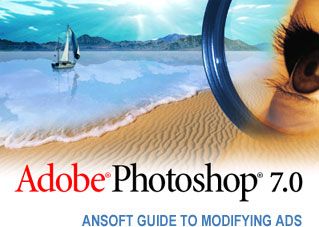
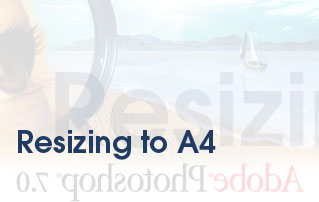
 © 2004 Ansoft Corporation
© 2004 Ansoft Corporation